In today’s digital era, video editing has become more accessible than ever, thanks to the proliferation of smartphones and user-friendly editing apps. In this guide, we’ll walk you through the process of downloading a time-cut app and using it to edit your videos effectively.
Step 1: Choose Your Time-Cut App
The first step in editing your videos with time cuts is selecting the right app for the job. There are numerous options available for both iOS and Android devices. Here are a few popular choices:
For iOS:
- iMovie: A versatile video editing app developed by Apple, offering a range of features including time-cut capabilities.
- Splice: A user-friendly app that allows you to trim and arrange your footage with ease.
For Android:
- InShot: A popular editing app with intuitive controls and a variety of editing tools, including time cuts.
- PowerDirector: A feature-rich editing app that offers precise control over your video editing process.
Step 2: Download and Install the App
Once you’ve chosen the app that best suits your needs, it’s time to download and install it on your device:
For iOS:
- Open the App Store on your iPhone or iPad.
- Search for the chosen app by typing its name into the search bar.
- Tap the “Download” button and follow the prompts to install the app on your device.
For Android:
- Open the Google Play Store on your Android device.
- Search for the selected app using the search bar at the top of the screen.
- Tap the “Install” button and wait for the app to download and install on your device.
Step 3: Import Your Video Footage
Once you’ve installed the app, it’s time to import your video footage into the editing interface:
- Open the app on your device.
- Look for the option to create a new project or import media files.
- Select the video footage you want to edit from your device’s storage or camera roll.
Step 4: Editing with Time Cuts
Now that you have your footage imported into the app, it’s time to start editing using time cuts:
- Trim Clips: Use the trimming tool to cut out unwanted portions of your footage and create clean edits.
- Arrange Clips: Drag and drop your clips onto the timeline in the desired order to create a cohesive narrative.
- Add Transitions: Use transition effects to smooth out the cuts between clips and enhance the flow of your video.
- Fine-Tune Edits: Play through your video to ensure that the timing of your cuts is smooth and that the overall pacing is consistent.
Step 5: Enhance Your Video
Once you’ve completed the basic editing process, you can enhance your video further by adding effects, filters, text overlays, and music:
- Experiment with different effects and filters to add visual interest to your footage.
- Use text overlays to provide context or convey additional information to your viewers.
- Add background music or sound effects to enhance the mood and atmosphere of your video.
Step 6: Preview and Export Your Video
Before finalizing your edits, it’s essential to preview your video to ensure everything looks just right:
- Play through your video from start to finish to check for any errors or inconsistencies.
- Make any necessary adjustments to your edits to ensure that your video meets your standards.
Once you’re satisfied with your edits, it’s time to export your video:
- Look for the export or save button within the app’s interface.
- Choose the desired video resolution and file format for your exported video.
- Wait for the app to process and export your video to your device’s storage or camera roll.
Step 7: Share Your Masterpiece
Congratulations! You’ve successfully edited your video with time cuts using your chosen editing app. Now, it’s time to share your masterpiece with the world:
- Share your video directly from the app to social media platforms like Instagram, Facebook, or YouTube.
- Send your video to friends and family via messaging apps or email.
- Consider uploading your video to a cloud storage service for safekeeping or future reference.
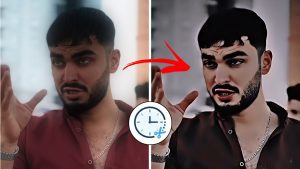
For Android
For IOS
In conclusion, editing videos with time cuts on iOS and Android devices is simple and accessible with the right editing app. Whether you're a beginner or a seasoned editor, follow these steps to create engaging and polished videos right from your smartphone. So, grab your device, unleash your creativity, and start editing your next masterpiece today!
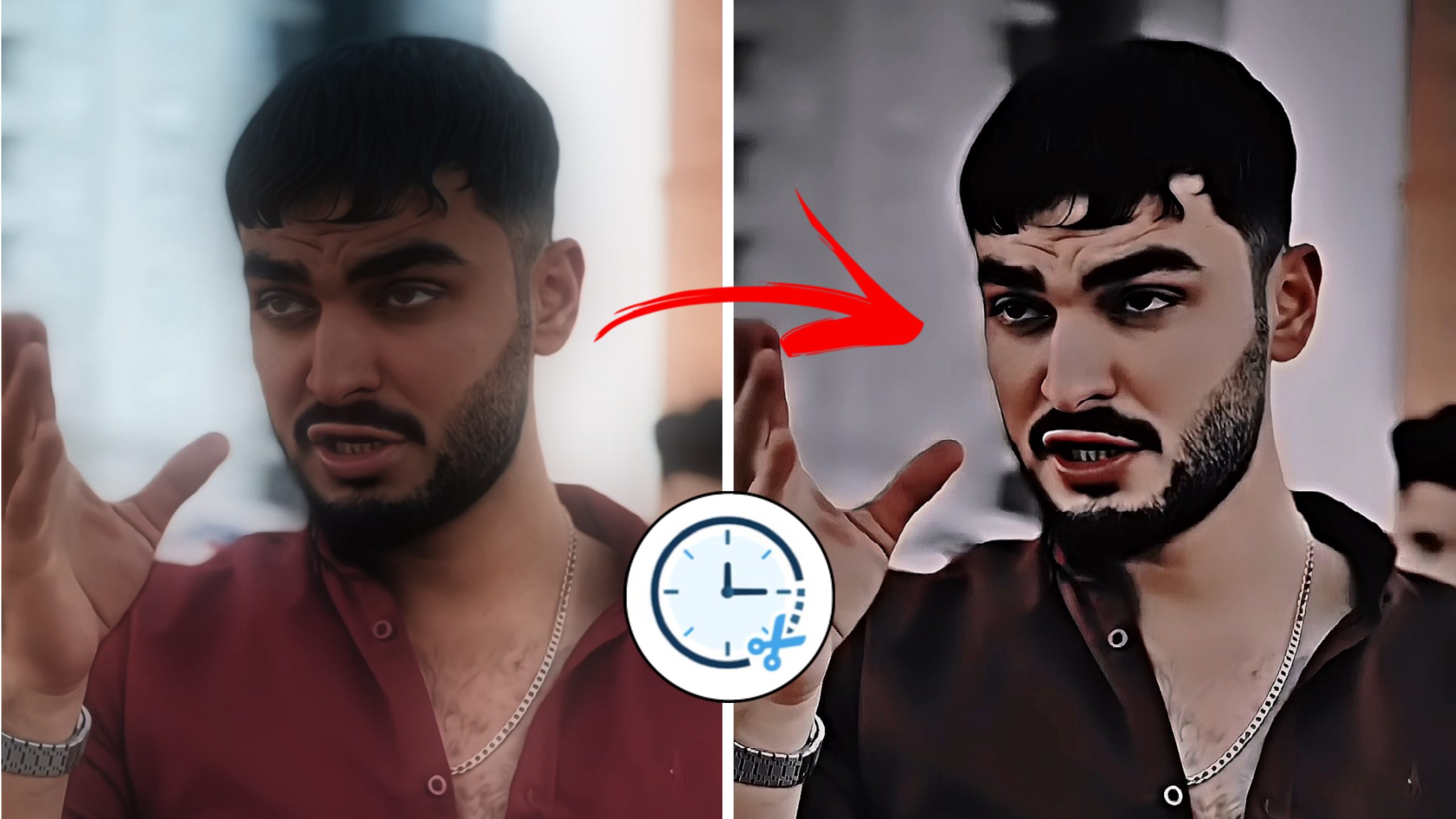
Helo
Helo i love you soo mach
Haam
i am husnain
Nice
Please donlowd this app
Video editing
Good
Shahnawaz
My pic edit
My phone
Video editing
Good
Hi I’m baba
Hi Kiya hall hai
Hi I’m at my work
Nice
Khan 🤟
Bsjdjndjhekjvzubbeuhdu7eb