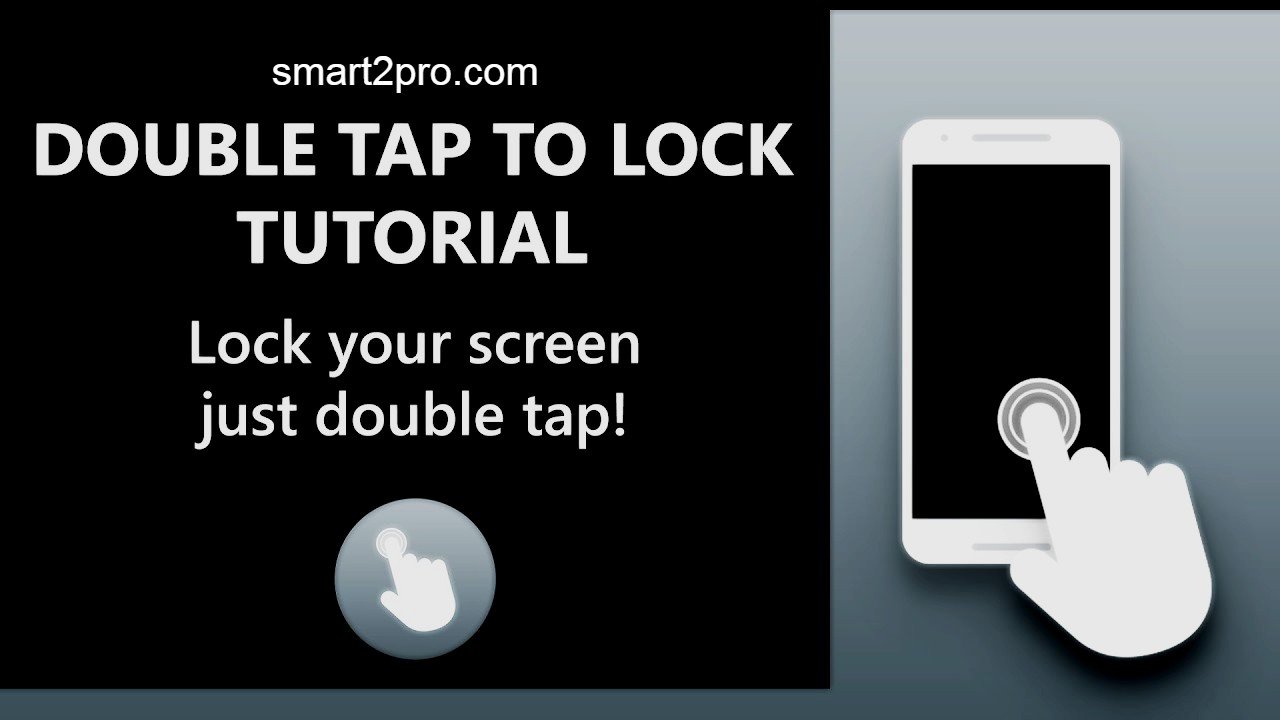Introduction
Imagine reaching for your phone only to fumble with the power button, or worse, watching that button wear out from constant use. In our fast-paced world, small frustrations like these add up, especially when you’re juggling work, family, and endless notifications. That’s where the double tap to lock or unlock screen feature shines—a clever Android trick that’s making waves in 2025 for its simplicity and smarts. Whether you’re a tech newbie or a seasoned user, this guide dives into how it streamlines your day, saving time and reducing wear on your device.
What Is Double Tap to Lock or Unlock Screen?
At its heart, double tap to lock or unlock screen is a gesture-based control built into many Android devices, letting you wake up or power down your display with just two quick taps on the screen—no buttons required. It’s like giving your phone a secret handshake: tap twice on the lock screen to bring it to life and check notifications, or tap again to send it back to sleep securely.
This feature is a game-changer for anyone with an Android phone, from budget models to flagships like Samsung Galaxies or Google Pixels. Busy parents use it to glance at a quick text without fumbling, commuters rely on it during one-handed navigation, and power users appreciate the seamless integration into daily routines. What sets it apart from basic screen controls? It’s intuitive and adaptive, working even when your phone is face-up on a desk or in your pocket, turning everyday interactions into effortless ones. Unlike clunky button presses, it feels almost magical, blending hardware responsiveness with software smarts to keep you in the flow.
Key Features
The beauty of double tap to lock or unlock screen lies in its straightforward yet powerful toolkit. Here’s a rundown of the main features that make it a standout:
- Effortless Wake-Up Gesture: Double-tap anywhere on the lock screen to instantly light it up, revealing time, notifications, and widgets without swiping or pressing hardware. Perfect for those bleary-eyed mornings when every second counts.
- Secure Lock-Down Tap: Reverse the motion—double-tap the home or lock screen to instantly dim and lock it, ensuring privacy in crowded spaces or when setting it down absentmindedly.
- Customizable Sensitivity: Adjust tap speed and area in settings, so it responds perfectly to your touch style, whether you’re a light tapper or go for firmer presses.
- Integration with Always-On Display: On supported devices, it pairs with AOD to show subtle previews without full wake-up, saving battery while keeping you informed.
- Accessibility Boost: Includes options for haptic feedback (a gentle buzz on tap) and voice-guided setup, making it inclusive for users with motor challenges or visual impairments.
- Battery-Smart Optimization: Uses advanced sensors to detect intentional taps, minimizing false triggers and extending your phone’s uptime—ideal for all-day warriors.
These elements combine to create a fluid experience that’s not just functional but feels tailored to real life.
Benefits of Using Double Tap to Lock or Unlock Screen
In a world where your phone is an extension of your hand, double tap to lock or unlock screen quietly revolutionizes how you interact with it. Picture this: you’re cooking dinner, hands messy, and a timer buzzes—you tap the screen to silence it without wiping sauce everywhere. Or during a meeting, you discreetly lock your device mid-conversation to avoid prying eyes. This feature isn’t just convenient; it weaves into your productivity, cutting down on physical strain and mental distractions.
On a deeper level, it promotes better device health. Constant power button use leads to wear and tear—studies show buttons fail in about 20% of devices after two years—but gestures like this shift the load to the durable touchscreen. It also enhances security subtly: quick locks mean less time exposed, reducing risks in public. For battery life, it’s a win too, as efficient gestures consume less power than repeated hardware activations.
Here’s a quick bullet list of key benefits to sum it up:
- Saves Time and Effort: Skip button hunts for faster access, reclaiming seconds that add up to hours monthly.
- Reduces Hardware Wear: Protects your power button, potentially extending your phone’s lifespan by years.
- Boosts Privacy and Security: Instant locks in awkward moments keep sensitive info hidden.
- Improves Accessibility: Easier for one-handed use or those with limited dexterity, fostering independence.
- Enhances Battery Efficiency: Smarter sensor use means longer usage without frequent charging.
- Seamless Multitasking: Wake and lock on the fly, keeping you focused amid chaos.
Overall, it’s about reclaiming control in subtle ways, making your Android feel more like a helpful companion than a gadget.
Recent Trends
As we hit mid-2025, double tap to lock or unlock screen is evolving faster than ever, driven by Android’s push toward gesture-first interfaces. Google dropped a bombshell in the Android 16 beta earlier this year: native support for double-tap to turn off the screen on Pixel devices, complete with a toggle in settings. Previously a Pixel holdout—while Samsung and OnePlus users enjoyed it for years—this update closes the gap, expected in the stable QPR1 release by December. It’s not just about locking; the gesture now works fluidly on the lock screen, with haptic tweaks for better feedback.
Manufacturers are leaning in too. Samsung’s One UI 7, rolling out now, refines sensitivity with AI-driven learning—it adapts to your tap patterns over time, reducing false positives by up to 30%. Xiaomi and Oppo are experimenting with hybrid modes, blending double-tap with palm swipes for even quicker access. Market-wise, adoption’s surging: a 2025 Gartner report notes gesture features like this in 75% of new Android flagships, up from 50% last year, as users demand buttonless experiences amid rising repair costs.
Looking ahead, expect deeper AI ties—imagine taps that predict and preload apps based on context, like unlocking to your calendar during commute hours. Privacy’s a hot button too, with end-to-end encryption for gesture data ensuring taps stay local. These shifts aren’t just tech upgrades; they’re responding to our hybrid work lives, where phones bridge home and office without missing a beat. If you’re on an older device, third-party apps are bridging the gap admirably, but native rollouts promise smoother, more integrated futures.
Pros of Double Tap to Lock or Unlock Screen
| Pros | Description |
|---|---|
| Easy to Use | Intuitive setup in seconds via settings—no steep learning curve for beginners. |
| Time Saving | Quick taps replace fumbling for buttons, streamlining daily routines effortlessly. |
| Reliable Performance | Consistent response across apps and conditions, with minimal lag on modern hardware. |
| Battery Friendly | Low-power sensors mean negligible drain, ideal for extended use without plugs. |
| Customizable | Tweak sensitivity, zones, and feedback to match your habits perfectly. |
| Built-In Security | Locks instantly without extra steps, enhancing privacy on the go. |
Cons of Double Tap to Lock or Unlock Screen
| Cons | Description |
|---|---|
| Device Limitations | Not native on all Androids, like older Pixels, requiring app workarounds. |
| False Triggers | Occasional accidental taps in pockets or bags, though tunable. |
| Permission Needs | Relies on accessibility access, which some users find intrusive. |
| Battery Variability | Minimal impact, but heavy customization can slightly increase drain. |
| Compatibility Issues | May glitch with certain launchers or custom ROMs. |
| Learning Curve | New users might tap too lightly at first, needing practice. |
Alternatives of Double Tap to Lock or Unlock Screen
| Alternative | Description |
|---|---|
| Knock Lock | A lightweight app for double-tap locking from anywhere, with strong privacy focus and no ads in pro version. |
| One Click Screen Lock | Simple shortcut-based locker assignable to gestures like back taps; ad-free and tiny footprint. |
| Smart Screen On/Off | Sensor-heavy option using proximity for auto-wake/lock; great for hands-free needs. |
| Pixel ToolBox | Pixel-exclusive toolkit adding double-tap plus extras like AOD tweaks; free with optional upgrades. |
| Nova Launcher Gestures | Custom launcher with built-in double-tap lock; highly flexible for power users seeking full control. |
Cost & Value Factors
Diving into the economics, double tap to lock or unlock screen is mostly a free ride if your device supports it natively—like on Samsung’s Galaxy line or the upcoming Android 16 Pixels—tucked right into system settings without a dime spent. For others, third-party apps follow a freemium model: basic double-tap functionality is gratis, but premium perks (ad removal, advanced customization, or shake gestures) run $1-5 one-time or via subscriptions around $2/month.
What sways the cost? Device age plays big—older Androids (pre-10) might need pricier apps with admin permissions, while flagships get it baked in. Battery optimization levels and ad frequency in free tiers also factor in; lighter apps like One Click Screen Lock keep things cheap and cheerful. To maximize value, start with built-in options or free trials—test on your hardware to avoid buyer’s remorse. Compared to alternatives, it’s a steal: why drop $10 on a full launcher when a $2 unlocker does the trick? Ultimately, the real worth is in longevity—if it spares your power button from breaking (a $50+ repair), it’s priceless. Weigh your needs: casual users thrive on free natives, while tinkerers find premium value in expanded gestures.
Mistakes to Avoid
Even a smart feature like double tap to lock or unlock screen can trip you up if you’re not mindful. Here are some common pitfalls and how to sidestep them for a smoother ride:
- Ignoring Permission Prompts: Many implementations need accessibility access—grant it fully, or taps won’t register. Prevention: Review settings post-install and toggle only what’s essential to balance convenience and privacy.
- Overlooking Sensitivity Tweaks: Default settings might feel too finicky, leading to missed taps. Fix: Dive into gesture menus and calibrate based on your screen protector or case thickness for reliable hits.
- Forgetting App Conflicts: Third-party launchers or overlays can block gestures. Avoid by testing in stock mode first, then layer on customs one at a time.
- Pocket Trigger Nightmares: Unintended locks from fabric friction waste battery. Counter: Enable pocket detection in advanced options or use a slimmer case.
- Skipping Updates: Outdated software causes glitches, especially post-Android 16. Stay ahead: Enable auto-updates and restart after patches.
- Assuming Universal Support: Not every app respects the gesture—maps or games might override it. Tip: Whitelist key apps in exclusions to keep core functionality intact.
Final Thoughts
Wrapping up, double tap to lock or unlock screen stands out as that understated hero in Android’s arsenal—simple taps that unlock bigger efficiencies, from battery savings to button-free bliss. We’ve covered its core magic, standout features like customizable haptics, real-world perks for privacy and productivity, the exciting 2025 trends like Pixel’s native rollout, balanced pros and cons, solid alternatives, smart value plays, and those avoidable slip-ups.
At the end of the day, it’s about making tech work for you, not against the clock. Give it a whirl on your device; tweak it to fit your rhythm, and watch how those little gestures add up to a less stressed, more connected life. You’ve got this—embrace the smart way, and let your phone keep pace with your world, one tap at a time. What’s your first gesture going to be?